Connecting to Advanced Computing Systems¶
Use a secure-shell (SSH) client to connect for secure, encrypted communication. From within UM’s secure network (SecureCanes wired connection on campus) or VPN, connect from:
Windows¶
Connect using a terminal emulator like PuTTY (www.putty.org)
Log into IDSC servers with the appropriate account credentials. Pegasus example:
username@pegasus.ccs.miami.edu (optional username @ host)
22 (port)
SSH (connection type)
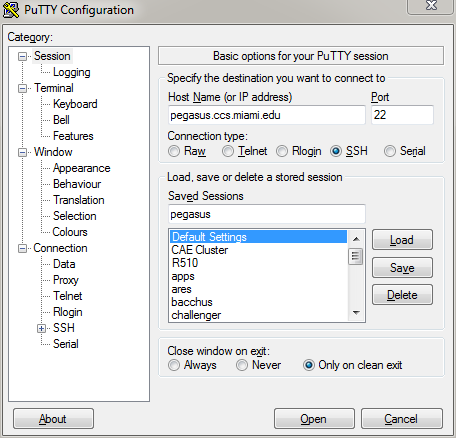
PuTTY in Windows
Mac and Linux¶
Connect with the Terminal program, included with the Operating Systems.
Log into IDSC servers with the approprite acount credentials. Pegasus example:
bash-4.1$ ssh username@pegasus.ccs.miami.edu
username@pegasus.ccs.miami.edu’s password:
or SSH without account credentials to be prompted:
bash-4.1$ ssh pegasus.ccs.miami.edu
login as: username
username@pegasus.ccs.miami.edu's password:
To use SSH key pairs to authenticate, see the CentOS wiki: http://wiki.centos.org/HowTos/Network/SecuringSSH
Forwarding the display with x11¶
To use graphical programs over SSH, the graphical display must be
forwarded securely. This typically requires running an X Window System
server and adding the -X option when connecting via SSH.
Download an X Window System server¶
- For Windows, Xming with the default installation options : http://sourceforge.net/projects/xming/files/latest/download
- For Mac, XQuartz (OSX 10.8+) : http://www.xquartz.org/
_OS X versions 10.5 through 10.7 include X11 and do not require XQuartz._
Connect with X11 forwarding¶
Launch the appropriate X Window server before connecting to IDSC servers via SSH.
Windows: Configure PuTTY for X11 display forwarding
In PuTTY Configuration,
- scroll to the Connection category and expand it
- scroll to the SSH sub-category and expand it
- click on the X11 sub-category
On the X11 Options Panel,
- check “Enable X11 forwarding”
- enter “
localhost:0” in the “X display location” text field
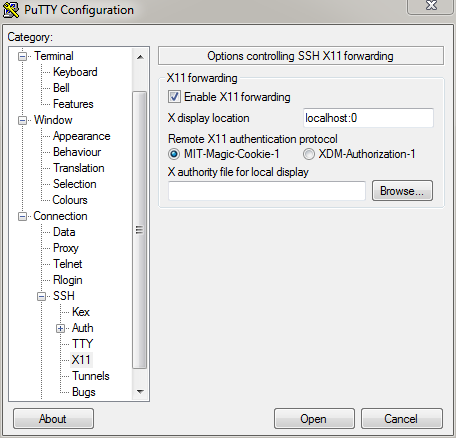
PuTTY X11
Mac: Connect with X11 flag
Using either the Mac Terminal or the xterm window, connect using the
-X flag:
bash-4.1$ ssh -X username@pegasus.ccs.miami.edu
Launch a graphical application¶
Use & after the command to run the application in the background,
allowing continued use of the terminal.
[username@pegasus ~]$ firefox &
Connecting to IDSC Systems from offsite¶
Triton, Pegasus, and other IDSC resources are only available from within the University’s secure campus networks (wired or SecureCanes wireless). To access IDSC resources while offsite, open a VPN connection first. IDSC does not administer VPN accounts.
University of Miami VPN: https://my.it.miami.edu/wda/a-z/virtual-private-network/
Send access range requests (for Vendor VPN applications) to : IDSC ACS